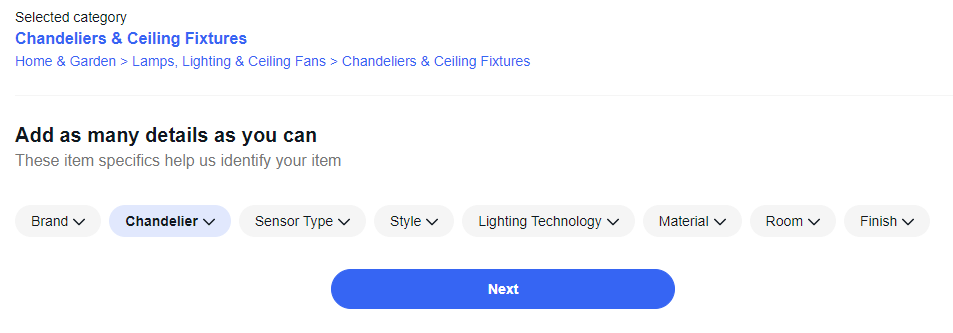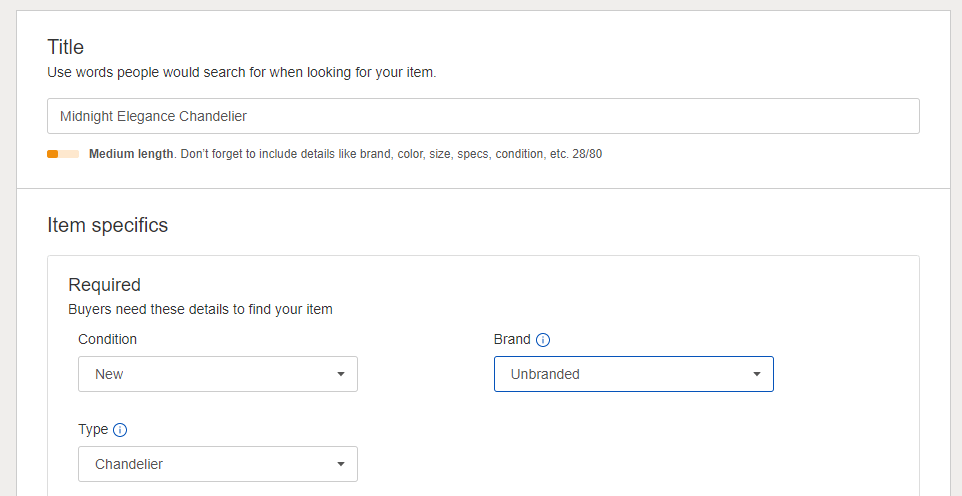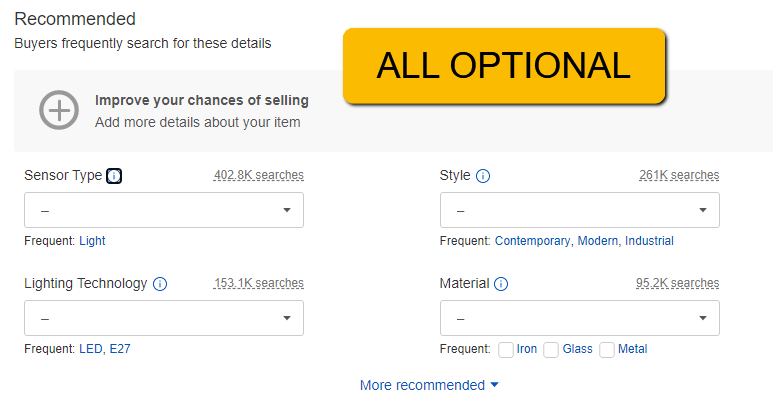How to market on eBay
How selling on eBay can take your business to new heights
Ready to diversify your selling channels? eBay is an incredible option for selling your eCommerce store products. eBay had over 180 million active buyers in 2020 so there is no shortage of individuals to get your web store products in front of. Creating listing for eBay is free so this is a great option to help you market your store products.
We will now learn how to create an eBay account and list products for the world to see.
Create your eBay account
First, you need to create an eBay account. All that you need to do is go to eBay.com and click on login or create an account. After you have either logged in to eBay or created account return to the home page (ebay.com) and click ‘SELL’ in the top right corner:
List your product
Next, click on the ‘list an item’ button:
Now you need to describe the item that you will be selling on eBay. Enter the brand, model, or other details (ISBN, MPN, VIN). For an example we will be entering ‘Midnight elegance chandelier’
Now select GO. eBay is now attempting to categorize the product that you are attempting to list. Select your product category so eBay knows who to show your listing to. You can type in a category to narrow down your search:
Now select the condition of the product you are listing. Most likely you will always select NEW unless you are selling personal items not tied to our warehouses. After selecting your product condition click NEXT.
You will now find yourself on the listings page. Here you will see the title of your product your are listing and more item specifics that eBay needs you to enter. You will notice some of the sections are pre-filled based off prior information that you entered. Let’s go through all of these sections.
Start with your title, condition and brand:
The next section is ‘Recommended.’ This section helps customers to better find your products. You can attribute more product specifics in this section but it is completely optional and depends on the product you are selling:
Add product photos
In this next section you will be adding product photos. People who are shopping on eBay will see these product photos so make sure they are accurate, clear, and properly sized (not too small). Select ‘add from computer or add from mobile device and upload your photo. You can add up to 12 product photos. To add additional photos click the (+) sign:
Product description
Add a detailed product description. eBay will provide you with a basic description using the info you entered previously. To edit this description and write your own click ‘CHANGE’ on the right side.
Pricing
Now you must set your product pricing. eBay has two different pricing methods you can choose between.
7-day auction is where you set the starting bid and the auction lasts on eBay for 7 days. At the end of the 7 days the highest customer bid will ‘win’ the product and you auction is over.
Buy it now is where you simply set the price you want to sell your product for. No auction will take place and your item is only sold at the price you set.
To select one of these options click on CHANGE in the top right. Either select Auction or Buy it now and set your product price.
TIP: Enter a Buy it now price above your cost, but equal to or less than your site would sell the item for. Even though the trending price may be higher, you want to stick around the prices your website sells the item for to help sell the items. People come to eBay for deals, if they can get the item elsewhere for cheaper, they will.
NOTE: When deciding on a price to sell your item for be sure to remember the eBay fee’s and PayPal fee’s that will happen when someone buys your product. At this time (Jan 2021) eBay charges 10% of the final value plus a $0.35 insertion fee (the first 200 products you sell a month do not pay the insertion fee) and PayPal charges $0.30 transaction fee plus 2.9% of the sale value. Verify all fee’s with each company before setting your prices.
Shipping
This will default to USPS priority mail with an estimated cost
NOTE: If eBay is unsure on the item size and weight, click the box for “I don’t know the package details”
Next, click CHANGE in the top right.
NOTE: If you checked “I don’t know the packing details skip step.
Select your listing preference below. Here you will be able to enter your PayPal email and choose handling time. Again, click CHANGE to amend this information.
List it for free!
Click LIST IT to list your product to eBay! You will not pay any additional product listing fee’s for your first 50 products per month.